In Open-WRT you can configure your router as a “Range Extender”. Not exactly as “Range Extender” because you will create different SSID.
This post is a sequel from my post here. I will using TP-Link Router which I (finally) manage to flash with Open-WRT. This router are fresh from flashing, which means, everything is default and it has no password yet. I prefer to set the password later as it will help us to configure quickly.
This is Step-by-step
A. Initial Step: Connecting to Router
1. First you will need to connect the router with your computer using LAN Cable.
2. After your computer get IP through DHCP from router, go to 192.168.1.1 to your router with your internet browser (I am using Chromium).
3. You will prompt to set the password, please do that later. Instead just click login.
B. Changing router IP from 192.168.2.1 to 192.168.2.1
4. First of all you need to change the router IP to 192.168.2.1 If you don’t need it skip this step and go to section C. I require doing this because the Hot Spot I will connect using the same IP address. Doing this will also changing DHCP configuration.
4.1 go to Network -> Interfaces
4.2 on LAN click Edit
5. change the IP Router from 192.168.1.1 to 192.168.2.1, by changing field IPv4 address to click “save”
You need to do next step in under 30 second after you click “save and apply”
6. disconnect your PC connection immediately and reconnect so you will get new IP address from 192.168.1.xxx to 192.168.2.xxx.
7. from your browser go to 192.168.2.1
Fail to do so in 30 seconds will revert back the configuration you already set.
C. Connecting to the wireless you want
8. Go to Network –> Wireless
9. on Wireless Overview click Scan
10. click Join Network on SSID you have access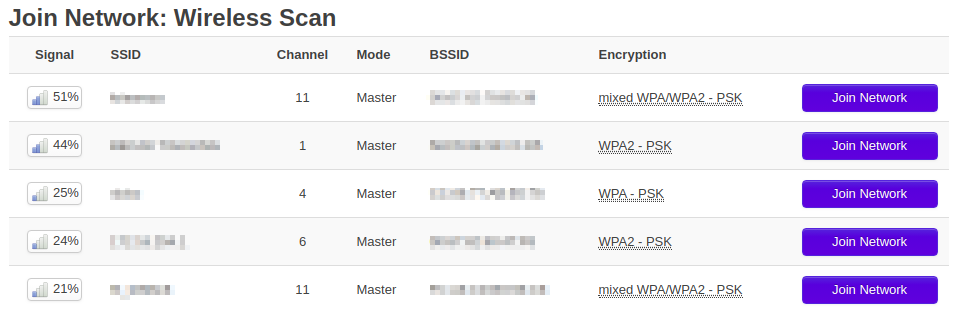
11. After success joining a wireless the router will also create another router as a master
A cool post right there mate ! Cheers for the post .
Glad to see that this site works well on my Google phone , everything I want to do is functional. Thanks for keeping it up to date with the latest.